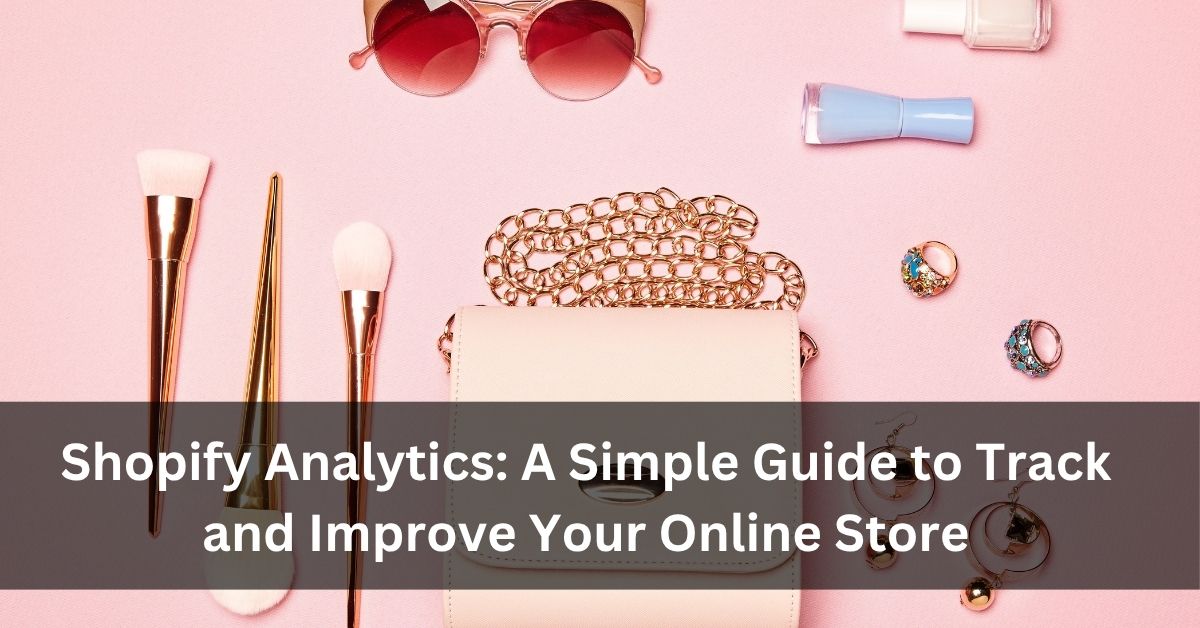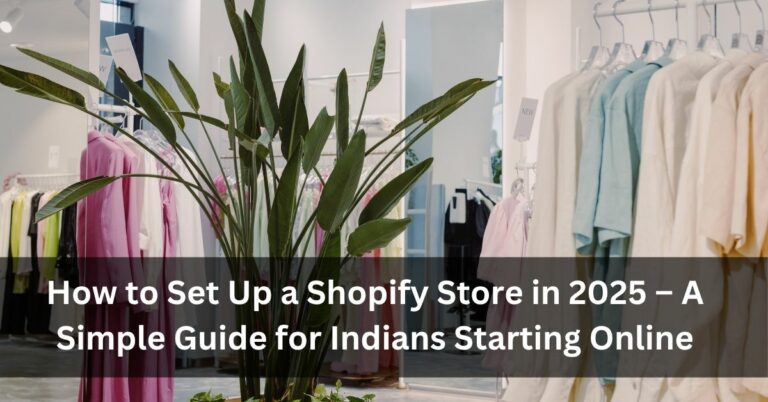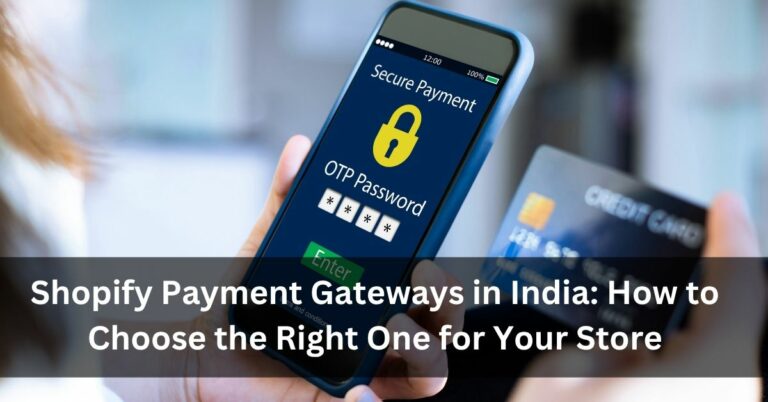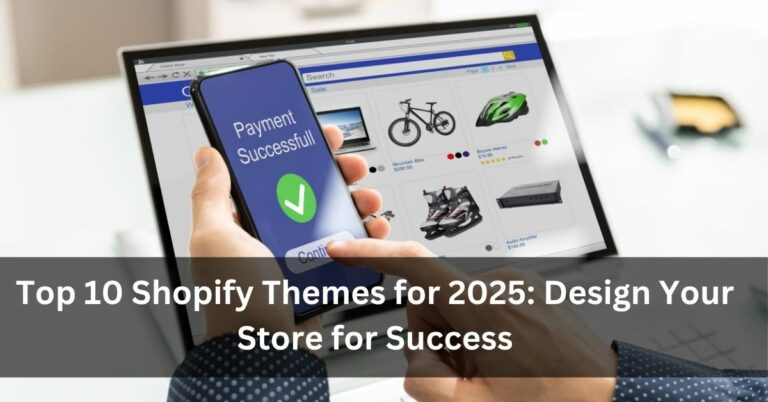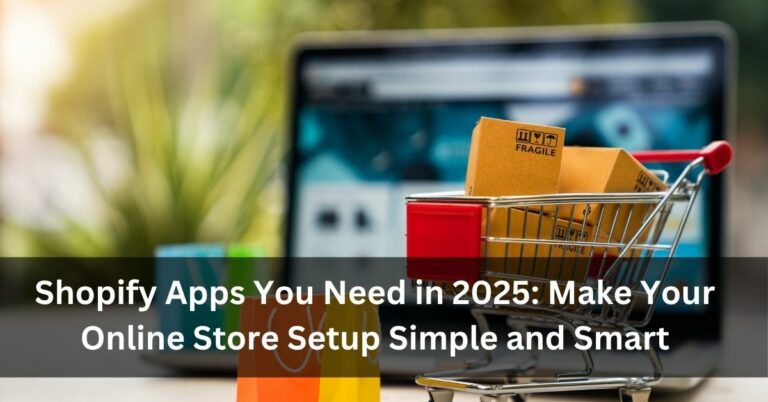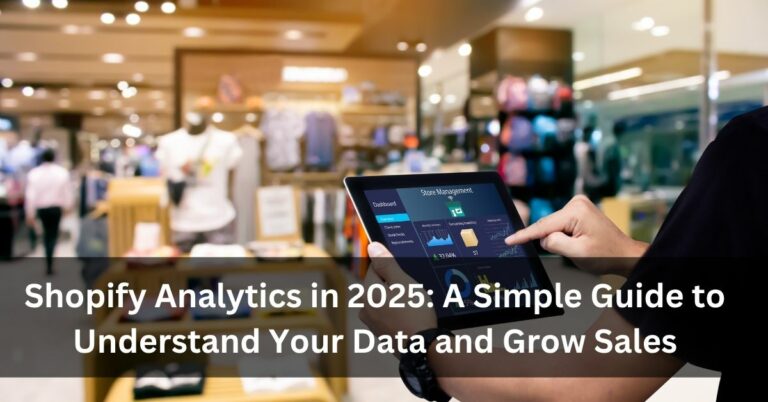Shopify Analytics: A Simple Guide to Track and Improve Your Online Store
Running a Shopify store is more than just adding products and waiting for sales. You need to know what’s working and what’s not. That’s where Shopify Analytics comes in.
With this tool, you can check how many people are visiting your store, what they are clicking, which products they are buying, and where they are dropping off. It’s all shown in your Shopify dashboard in simple numbers and graphs.
This blog will explain everything in easy words. Whether you’ve just started your online store or want to improve sales, this guide is written for Indian sellers who want clear and straight answers.
What Is Shopify Analytics?
Shopify Analytics is like your store’s daily report card. It shows you the data behind your sales, traffic, and customers. You don’t need to learn coding or any technical thing to use it. The dashboard is designed in a way that anyone can understand and use it.
With the help of Dropshipping, we’re breaking it all down for you.
What You Can See in Shopify Analytics
There are many reports inside Shopify Analytics. Each one tells you something important about your store’s performance. Let’s understand them one by one.
1. Sales Reports
These show how much money your store is making and which products are bringing in the most revenue.
- Total Sales: This shows how much you’ve earned.
- Sales by Product: It shows your top-selling items.
- Sales by Channel: Helps you see whether customers are buying through your online store, Instagram, Facebook, or other sources.
If your sales are low, this is the first place to check. You’ll know what’s working and what’s not.
2. Customer Reports
Understanding your customers is very important. These reports give you details about who is buying and how often.
- New vs Returning Customers: This shows whether people are coming back or buying for the first time.
- Customer Location: Know which cities or states most of your buyers come from.
- Customer Growth: See how fast your customer base is growing.
If people are buying only once, try to bring them back with offers. If they are returning, make them feel valued.
3. Product Reports
These tell you how people are interacting with your product pages.
- Product Views: See which products are getting more attention.
- Add to Cart Rate: Know how many visitors are adding items to their cart.
- Purchase Rate: See how many are actually buying.
If a product is getting many views but not many sales, maybe the price is high or the description is not clear.
4. Sessions Report
This shows how many people are visiting your website.
- By Device: Know if most people are using mobile or desktop.
- By Location: Understand where your traffic is coming from.
- By Traffic Source: Find out if they came from Google, social media, or direct links.
This helps in deciding where to spend your ad money. For example, if Instagram is bringing more traffic, you can run more posts or ads there.
5. Real-Time View (Live View)
Shopify also shows live data of who’s on your site at the moment.
- You can see how many visitors are currently online.
- You’ll also see which pages they are checking.
This is helpful when you’re running a sale or ad campaign. You can monitor live responses instantly.
How to Use Shopify Analytics to Improve Your Store?
Now let’s talk about how this information can help you take action.
Focus on Best-Selling Products
Push the products that are already selling well. Run ads or give bundle offers. Make sure they are always in stock.
Fix Underperforming Products
If some products are getting views but no sales, maybe the images are not clear or the price is high. Try changing the headline or offering a discount.
Improve the Checkout Process
Cart abandonment happens when customers add products but leave before paying. Use the abandoned checkout report to see how often this is happening. You can also send reminder emails through Shopify.
Repeat Customers Are Gold
Customers who come back and buy again are more valuable. Shopify shows you how many are returning. Thank them with a small discount or a thank-you message.
Add Google Analytics (Optional)
Shopify Analytics gives you a lot. But if you want to go deeper into where your users are clicking, how much time they spend, and where they go after leaving your site — then you can also use Google Analytics. It’s free and can be added to your Shopify store easily.
But don’t worry — even if you don’t use it, the built-in reports are more than enough to manage your online business well.
Shopify Plans and Report Access
One important thing to remember — some advanced reports are only available on higher Shopify plans. For example:
- Basic Plan: You get all important data like sessions, product views, and sales.
- Shopify & Advanced Plan: You get custom reports and deeper insights.
Start with what you can afford. Upgrade when your business grows.
For Indian Sellers: Special Tips
- Use the Customer Location report to understand which cities are giving more orders. Offer regional deals accordingly.
- See which days your store gets more traffic. Run offers on those days.
- Use mobile-friendly images and text, as many buyers shop through phones.
- Promote your store using WhatsApp and Instagram if you see traffic coming from there.
Final Thoughts
Shopify Analytics is not hard. It’s simple and made for business owners like you who want clear answers. By checking your reports regularly, you can grow your sales without spending extra.
Use the numbers to decide what products to promote, which ads to run, and how to give your customers a better shopping journey.
For more tips and easy guides like this, visit Dropshipping regularly. We share simple blogs that help you build your online store from start to success — without big words or big confusion.
To keep your business growing, track, learn, and improve — and let Dropshipping help you along the way.